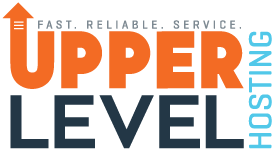Install LiteSpeed Cache Plugin
For WordPress websites, the LiteSpeed Cache plugin unlocks server‑level caching and optimization features. To install:
- Log in to your WordPress dashboard and go to Plugins » Add New.
- Search for LiteSpeed Cache and click Install Now.
- After installation, click Activate.
Connect to QUIC.cloud
QUIC.cloud enhances caching and provides CDN and optimization services. You can connect with or without creating an account:
- In the WordPress dashboard, go to LiteSpeed Cache » General.
- Under the General tab, click Request Domain Key. This registers your site with QUIC.cloud.
- After a few minutes, click Link to QUIC.cloud to connect. You can create a free QUIC.cloud account for advanced features.
Enable Page Caching
With the domain key set, enable caching to improve performance:
- Navigate to LiteSpeed Cache » Cache.
- Set Enable Cache to ON.
- Ensure the options for Cache Logged-in Users, Cache Commenters, and Cache REST API are configured as needed.
Optimize Images and Pages
LiteSpeed Cache integrates QUIC.cloud’s optimization services for images and pages:
- Under LiteSpeed Cache » Image Optimization, click Send for Optimization to compress and convert images to WebP.
- In LiteSpeed Cache » Page Optimization, enable CSS/JS minification and combination, and utilize HTTP/3/QUIC for improved loading speed.
- Enable Critical CSS and DNS Prefetch to further optimize page rendering.
Enable CDN
For global performance improvements, use QUIC.cloud CDN:
- In your QUIC.cloud dashboard, activate CDN for your domain.
- Update your DNS records to point to the QUIC.cloud CNAME provided.
- Wait for DNS propagation and verify the site loads via the CDN.
By enabling LiteSpeed Cache and QUIC.cloud features, your website will experience faster load times, better Core Web Vitals scores, and improved user experience.